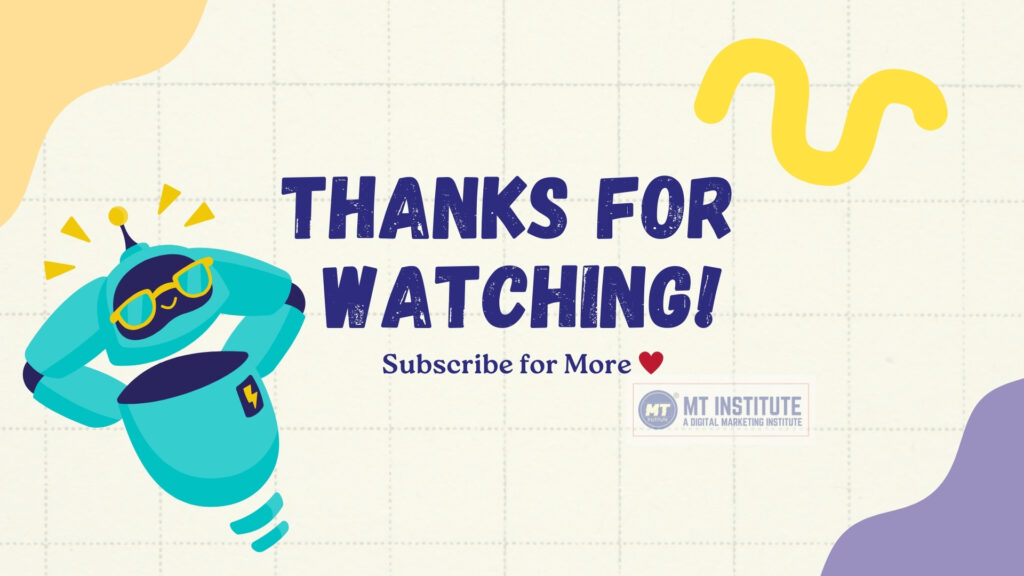Computer Parts

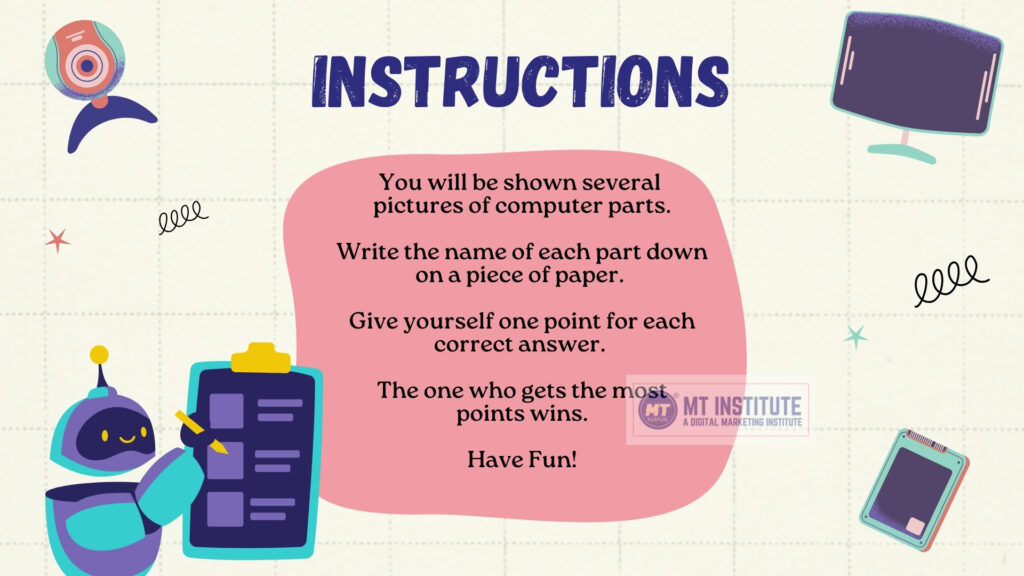
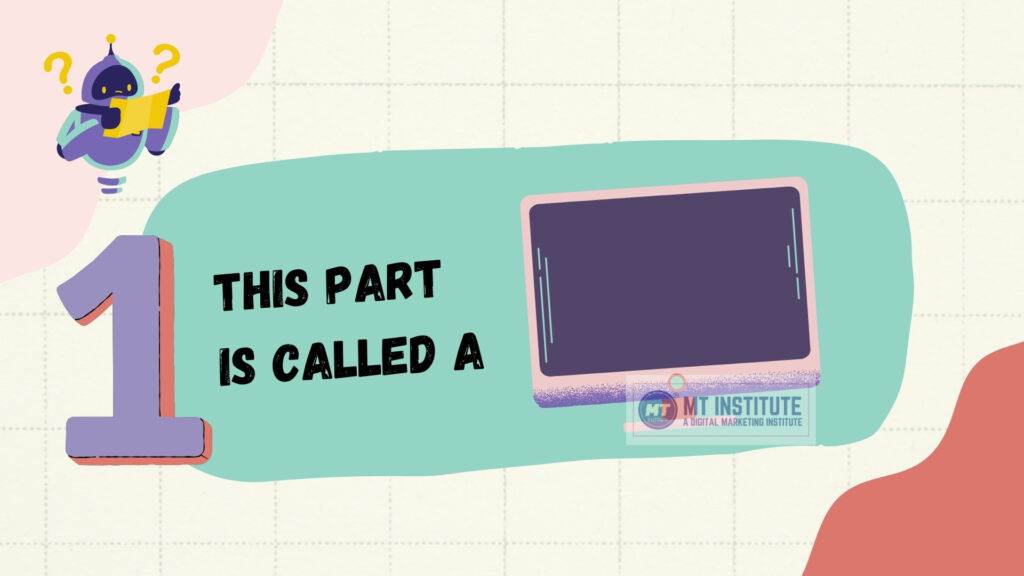

A computer monitor is an output device that displays information from a computer visually, usually in the form of text, images, videos, or user interfaces. It’s essentially the screen you use to interact with your computer.
Key Points:
- Purpose: Displays the computer’s processed data so users can see and interact with it.
- Technology: Modern monitors typically use LCD (Liquid Crystal Display) or LED (Light Emitting Diode) panels, while older ones used CRT (Cathode Ray Tube) technology.
- Connection: Connects to the computer’s graphics card or motherboard via ports such as HDMI, DisplayPort, VGA, DVI, or USB-C.
- Specifications: Important features include screen size (in inches), resolution (e.g., 1920×1080 Full HD, 3840×2160 4K), refresh rate (Hz), response time (ms), color accuracy, and aspect ratio.
Types of Computer Monitors:
- Standard Monitors – Basic displays for everyday tasks.
- Gaming Monitors – High refresh rates (120Hz, 144Hz, or higher) and low response times for smooth gameplay.
- Professional/Graphic Design Monitors – High color accuracy and wide color gamut.
- Curved or Ultrawide Monitors – Provide a more immersive viewing experience.
- Touchscreen Monitors – Allow direct interaction with the screen.
👉 In short, a computer monitor acts as the visual interface between you and your computer.
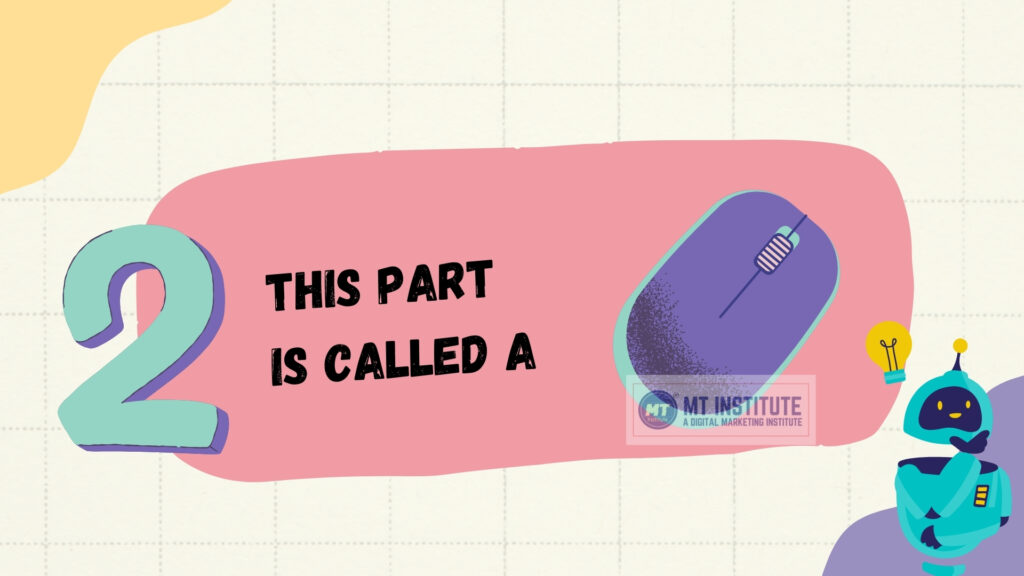

A mouse is an input device used to control a computer. It lets you move a pointer (cursor) on the screen and interact with the computer’s graphical interface by clicking, selecting, dragging, or scrolling.
Key Points:
- Purpose: Helps users give commands to the computer quickly and easily.
- Design: Typically fits in your hand and is moved across a flat surface.
- Connection: Can be wired (USB) or wireless (Bluetooth or USB receiver).
Main Parts of a Mouse:
- Buttons – Usually left (select/open) and right (menus/options).
- Scroll Wheel – Moves up and down pages quickly.
- Sensor – Tracks movement (optical or laser).
- Body – The casing you hold.
Types of Computer Mice:
- Mechanical Mouse – Uses a rolling ball to detect movement (older).
- Optical Mouse – Uses LED light and sensors (most common).
- Laser Mouse – More precise than optical, works on more surfaces.
- Wireless Mouse – Connects via Bluetooth or a USB receiver.
- Gaming Mouse – High precision, extra buttons, customizable features.
- Trackball Mouse – Uses a ball you rotate instead of moving the mouse itself.
👉 In short, a mouse is like a digital hand, letting you point, click, and control what happens on your computer screen.
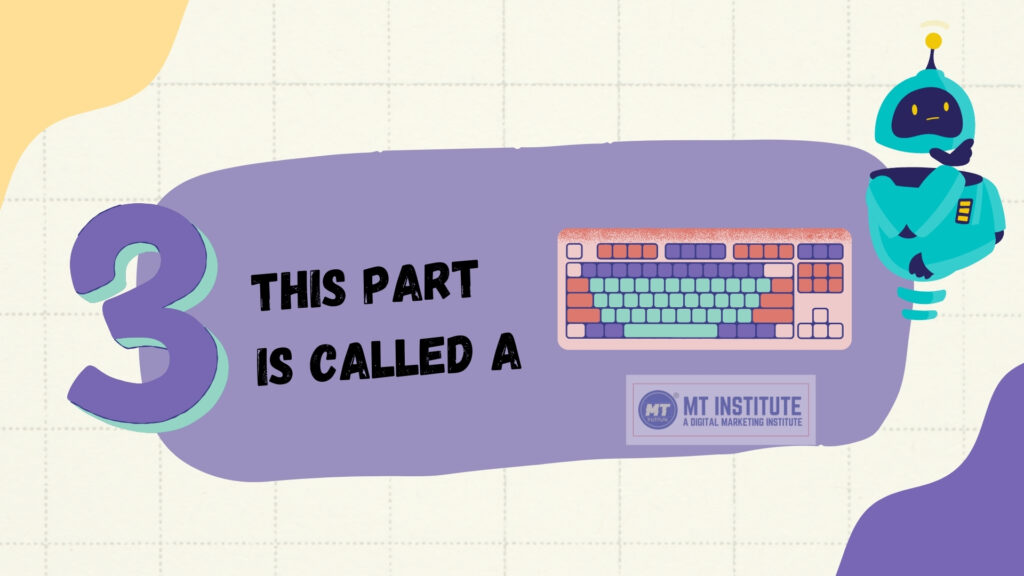

A keyboard is an input device used to type and give commands to a computer. It contains a set of keys (buttons) that let you enter letters, numbers, symbols, and special functions into the system.
Key Points:
- Purpose: Allows users to communicate with the computer by typing and using shortcut commands.
- Layout: The most common layout is QWERTY, named after the first six letters in the top row.
- Connection: Can be wired (USB, PS/2) or wireless (Bluetooth, USB receiver).
Main Parts of a Keyboard:
- Alphanumeric Keys – Letters (A–Z) and numbers (0–9).
- Function Keys (F1–F12) – Perform special tasks (e.g., F5 to refresh).
- Control Keys – Ctrl, Alt, Esc, Windows key, etc.
- Navigation Keys – Arrow keys, Home, End, Page Up, Page Down.
- Numeric Keypad – Calculator-style number pad (on full-sized keyboards).
- Special Keys – Enter, Shift, Spacebar, Backspace, Delete, etc.
Types of Keyboards:
- Standard Keyboard – Basic keys for general use.
- Multimedia Keyboard – Extra keys for volume, music, and internet.
- Mechanical Keyboard – Uses physical switches, durable, often used for gaming.
- Membrane Keyboard – Soft keys, quieter, common in offices.
- Wireless Keyboard – Connects via Bluetooth or USB receiver.
- Virtual/On-Screen Keyboard – Software keyboard displayed on a screen (like on smartphones or tablets).
👉 In short, a keyboard is like the computer’s typewriter, letting you enter text, numbers, and commands to control the system.
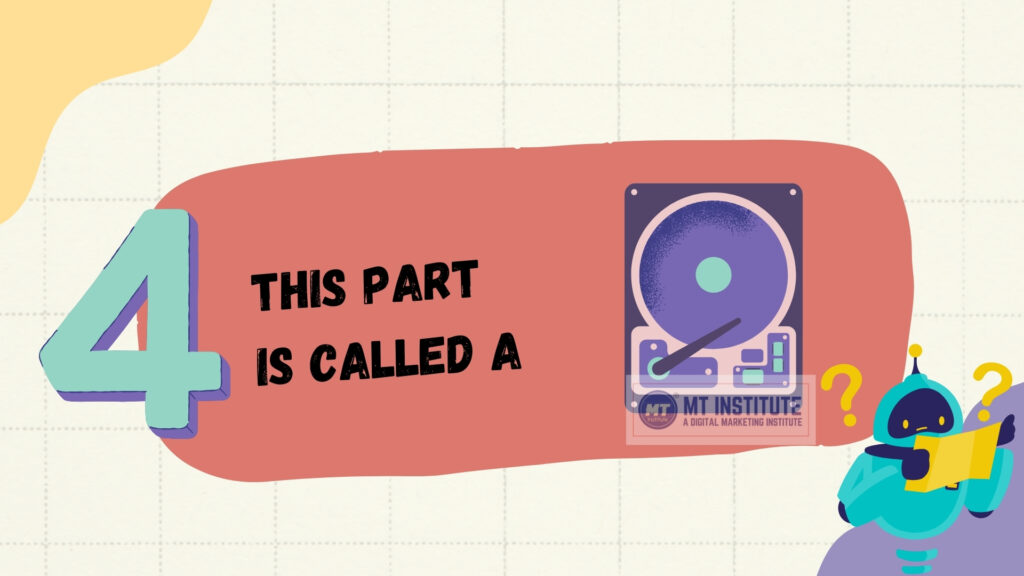

A hard disk (or hard disk drive – HDD) is a storage device used in computers to permanently save data such as the operating system, software, files, photos, videos, and documents. Unlike RAM, which is temporary, data stored on a hard disk stays there even when the computer is turned off.
Key Points:
- Purpose: Stores all data and programs for long-term use.
- Technology: Uses magnetic storage – data is written and read by moving read/write heads over spinning platters.
- Connection: Typically connects via SATA, IDE, or newer NVMe interfaces (for SSDs).
Main Parts of a Hard Disk:
- Platters – Circular disks coated with magnetic material where data is stored.
- Spindle – Rotates the platters at high speed (e.g., 5400 or 7200 RPM).
- Read/Write Head – Reads and writes data on the platters.
- Actuator Arm – Moves the read/write head to the correct position.
- Controller Board – Manages data flow between the hard disk and computer.
Types of Hard Drives:
- HDD (Hard Disk Drive) – Traditional magnetic disk storage.
- Large capacity, cheaper, slower than SSDs.
- SSD (Solid State Drive) – Uses flash memory (no moving parts).
- Much faster, more durable, but more expensive.
- Hybrid Drive (SSHD) – Combines HDD capacity with SSD speed.
Capacity:
- Measured in GB (gigabytes) or TB (terabytes).
- Common sizes: 500GB, 1TB, 2TB, and larger for servers.
👉 In short, a hard disk is like the computer’s library, where all information is stored permanently for later use.
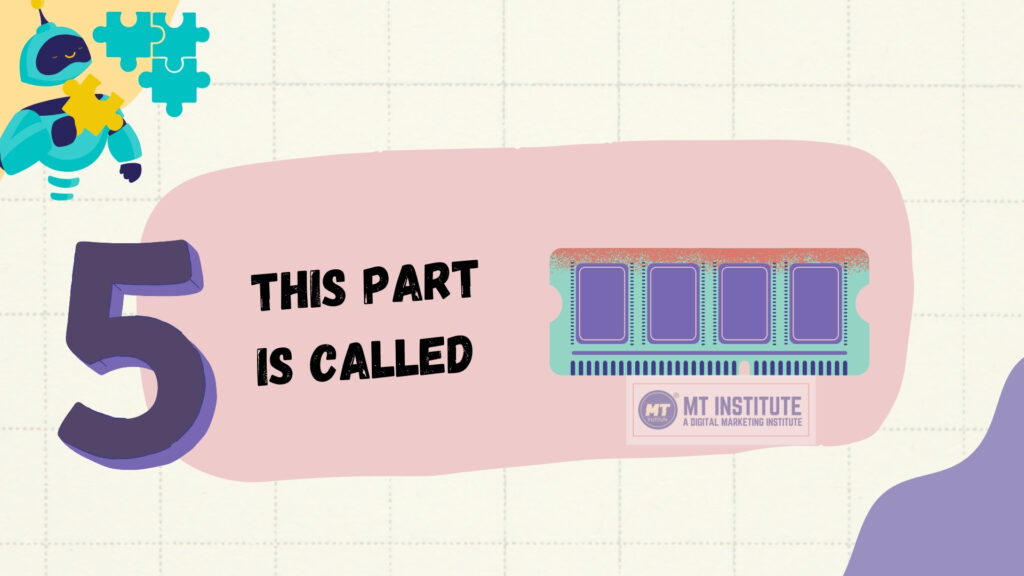

RAM (Random Access Memory) is a type of computer memory that stores data and instructions temporarily while the computer is running. It allows the CPU (processor) to quickly access information it needs right now, making your system faster and more responsive.
🔍 Key Points:
- Purpose: Helps the computer run programs and process data quickly.
- Volatile Memory: Data is erased when the computer is turned off.
- Location: Usually installed directly on the motherboard in small memory modules.
🧠 How RAM Works:
When you open an app or file, the computer loads it from the hard disk into RAM because accessing RAM is much faster. The CPU then works with the data directly from RAM instead of reading it from the slower hard drive.
📦 Types of RAM:
- DRAM (Dynamic RAM) – Most common type used in computers.
- SRAM (Static RAM) – Faster and more expensive, often used in cache memory.
- SDRAM / DDR RAM – Modern RAM types, e.g., DDR3, DDR4, DDR5 (newer versions are faster and more efficient).
⚙️ Important Features:
- Capacity: Measured in GB (gigabytes) — more RAM means more programs can run smoothly at once.
- Speed: Measured in MHz or MT/s — higher speed = faster performance.
- Channels: Single, dual, or quad-channel RAM affects how quickly data moves.
📊 Examples:
- 4 GB RAM – Basic tasks (browsing, documents).
- 8 GB RAM – Standard use (multitasking, light gaming).
- 16 GB+ RAM – Heavy use (video editing, gaming, programming).
👉 In short, RAM is like your computer’s short-term memory — it stores the information you’re actively using so the CPU can access it quickly. Without enough RAM, your computer will feel slow and struggle to run multiple tasks.
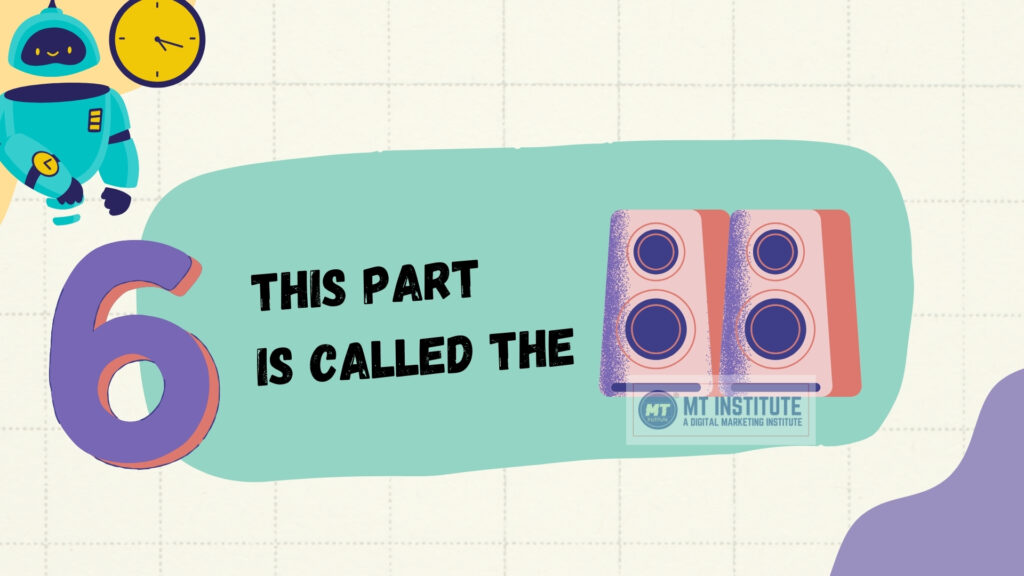

ChatGPT said:
A computer speaker is an output device that produces sound from a computer. It converts the computer’s digital audio signals into audible sound waves so users can hear music, voice, system sounds, or any other audio.
🔊 Key Points:
- Purpose: Lets you hear sound from a computer (music, movies, alerts, games, etc.).
- Connection: Usually connects via audio jack (3.5mm), USB, or Bluetooth (wireless).
- Built-in vs. External:
- Many laptops and monitors have built-in speakers.
- External speakers give better sound quality and louder volume.
🧩 Parts of a Typical Speaker:
- Speaker Cone/Driver – Vibrates to create sound waves.
- Magnet & Coil – Convert electrical signals into motion.
- Enclosure/Box – Amplifies and shapes the sound.
- Amplifier (sometimes built-in) – Boosts the audio signal.
🎶 Types of Computer Speakers:
- Basic Stereo Speakers (2.0 system) – Left and right channels only.
- Speakers with Subwoofer (2.1 system) – Left, right, plus a subwoofer for deep bass.
- Surround Sound Speakers (5.1 / 7.1 systems) – Multiple speakers placed around for immersive sound (movies, gaming).
- Portable Bluetooth Speakers – Wireless and easy to carry.
- USB-Powered Mini Speakers – Compact and powered directly from the computer.
📊 Uses:
- Listening to music.
- Watching movies or videos.
- Playing games with sound effects.
- Video conferencing (voice and alerts).
👉 In short, a computer speaker is like the computer’s voice, letting you hear everything it wants to “say” — from music and movies to notifications and game effects.
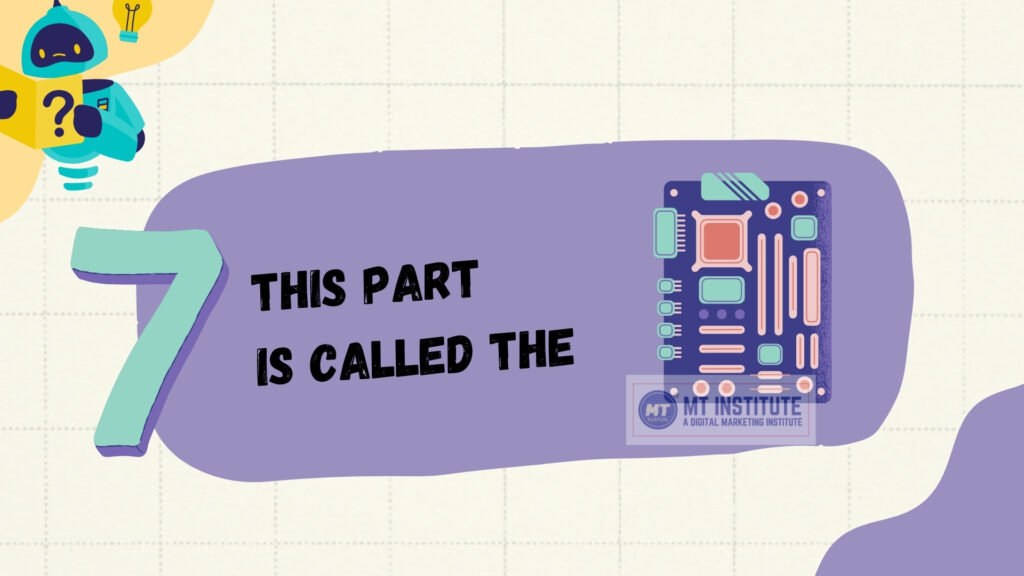

A motherboard is the main circuit board of a computer. It acts like the central backbone, connecting and allowing communication between all the other components (CPU, RAM, storage, graphics card, power supply, etc.). Without the motherboard, the parts of a computer cannot work together.
🖥️ Key Points:
- Purpose: Provides a platform that connects all hardware components.
- Other Names: Mainboard, system board, logic board.
- Location: Inside the computer case (desktop or laptop).
🔧 Main Components on a Motherboard:
- CPU Socket – Where the processor (CPU) is installed.
- RAM Slots (DIMM slots) – For installing memory modules.
- Chipset – Controls communication between CPU, RAM, and other parts.
- Expansion Slots (PCIe/PCI) – For graphics cards, sound cards, Wi-Fi cards, etc.
- Storage Connectors – SATA or NVMe slots for hard drives and SSDs.
- Power Connectors – Supply power from the power supply unit (PSU).
- I/O Ports (Back Panel) – USB, HDMI, Ethernet, audio, etc.
- BIOS/UEFI Chip – Basic system software that helps start the computer.
- Cooling System Connectors – Fan and liquid cooling connections.
🛠️ Types of Motherboards (Form Factors):
- ATX – Standard size for desktops, supports multiple expansion cards.
- Micro-ATX – Smaller, fewer expansion slots.
- Mini-ITX – Compact, for small computers.
- Laptop Motherboards – Custom-designed for slim devices.
📊 Functions:
- Holds the CPU, RAM, and storage.
- Connects input/output devices (keyboard, mouse, monitor).
- Distributes power to all components.
- Allows data flow between components.
👉 In short, the motherboard is like the computer’s nervous system, connecting every part so they can work together as one machine.
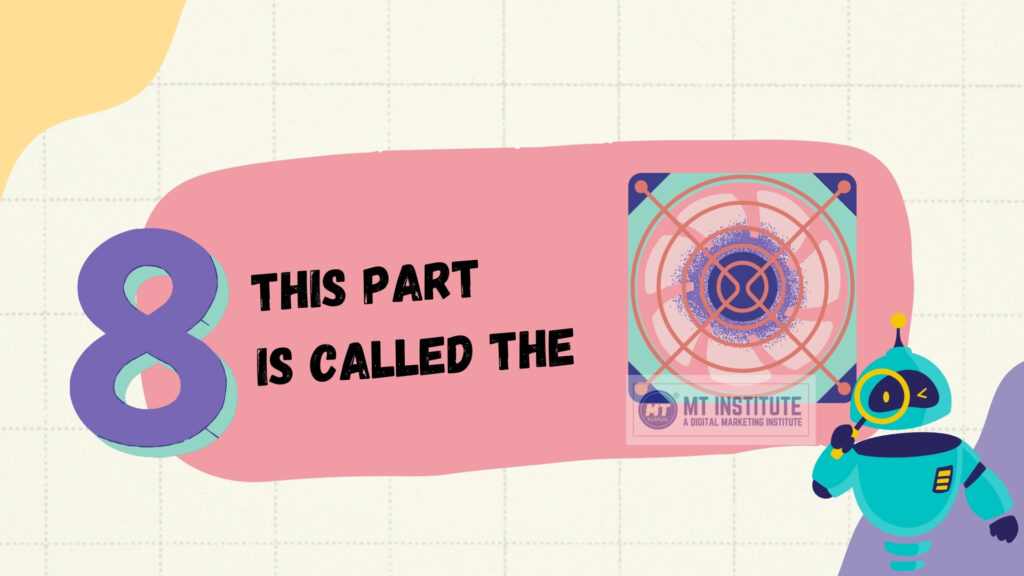

A computer fan is a cooling device that moves air through a computer to keep its components from overheating. Since processors, graphics cards, and other parts generate heat during operation, fans help maintain safe temperatures and ensure the system runs smoothly.
❄️ Key Points:
- Purpose: Removes hot air and brings in cool air to prevent overheating.
- Location: Found in the CPU, power supply, graphics card, and case.
- Power: Connected to the motherboard or power supply for electricity.
🧩 Types of Computer Fans:
- CPU Fan – Sits on top of the processor (CPU) with a heatsink.
- GPU Fan – Built into graphics cards to cool the GPU.
- Case Fan – Mounted inside the case to move air in/out.
- Power Supply Fan – Inside the PSU to cool its components.
- Chipset/VRM Fans (rare) – Small fans for motherboard chips.
🔧 Features of Fans:
- Size: Common sizes include 80mm, 120mm, 140mm.
- Speed (RPM): Faster fans move more air but may be noisier.
- Airflow (CFM): How much air the fan can move.
- Noise Level (dB): Quiet fans are preferred for office or home use.
🌀 Alternative Cooling:
- Liquid Cooling Systems – Use water or coolant for better heat dissipation.
- Passive Cooling – Uses heatsinks without fans (common in small devices).
📊 Functions:
- Keeps CPU and GPU at safe temperatures.
- Extends the lifespan of components.
- Prevents system crashes or slowdowns caused by overheating.
👉 In short, a computer fan is like the PC’s “air conditioner”, keeping everything cool so the system works efficiently.